If you're shopping on eBay for cheap memory cards, you are likely to receive one of these numerous fake products. Hopefully, you can get your money through a Claim process. But still, should you throw your 32GB card into the bin ?
If a price was so attractive that you forgot to read the buyers feedback for a shop and you end up receiving a 32GB-Class10 card that turns out to be a hacked 2GB-Class2, your first action as a buyer should be:
- read the other buyers feedback on the same item to confirm that it was not an accident and that you've been effectively scammed.
- leave a feedback to warn the others, or if you left a positive feedback too quickly, find the link "Follow up on Feedback Left" on the bottom of the eBay page to review it.
- then head to the link "Resolve a Problem" which will start the procedure to get your money back through a Paypal claim.
Proceeding this way, you will minimize the damage to only a waste of time in the end.
Now you may be tempted to see if you can use the fake memory card for its actual capacity (likely 2GB at best).
----------------------------------------------------------------
Putting in the balance how valuable is your time compared to the real value of your now-free eBay item will probably convince you not to waste more than 30 minutes trying to make this card usable (not for taking photos or keeping backup of course, but there are plenty of non-critical usage possible).
So, rather than spending hours reading forum and specialized web sites, here's just a quick'n dirty procedure that you could try first:
Procedure:
Get the following 2 small freeware tools:
The popular tester H2testw
A simple paritionner that can be used on SD cards: MiniTool Partition Wizard Home Edition
1. Finding out how much capacity is actually usable with h2testw
- Start h2testw.exe, click Select Target and select your SDCard
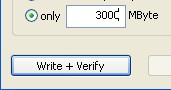 In Data Volume, specify a reasonable limit to test: your card's real capacity is likely to be the lowest possible so try around 2300 MByte. This phase will take about 20 minutes.
In Data Volume, specify a reasonable limit to test: your card's real capacity is likely to be the lowest possible so try around 2300 MByte. This phase will take about 20 minutes.
- Click "Write + Verify" and let the test run. Looking at the Writing, you will already give you an idea of the real speed index (2MBytes/s=Class 2, ...)
- When the "Verifying" phase starts, expect to see errors in red as soon as the real capacity is exceeded.
2. Setting the card to its real capacity
- With Partition Wizard Home Edition, select -carefully!- the drive corresponding to your SDcard
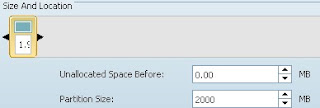 - Delete the whole partition
- Delete the whole partition
- Create a new one of 2000MB (1.9 GByte)
- Format to your desired standard
- After checking once more that you didn't wipe your main Hard Disk, click on the "Apply" button to make the change effective.
3. checking the fixed card
- Run either a Surface test from Partition Wizard or use H2testw again to ensure that everything now works as it should.
Read More
If a price was so attractive that you forgot to read the buyers feedback for a shop and you end up receiving a 32GB-Class10 card that turns out to be a hacked 2GB-Class2, your first action as a buyer should be:
- read the other buyers feedback on the same item to confirm that it was not an accident and that you've been effectively scammed.
- leave a feedback to warn the others, or if you left a positive feedback too quickly, find the link "Follow up on Feedback Left" on the bottom of the eBay page to review it.
- then head to the link "Resolve a Problem" which will start the procedure to get your money back through a Paypal claim.
Proceeding this way, you will minimize the damage to only a waste of time in the end.
Now you may be tempted to see if you can use the fake memory card for its actual capacity (likely 2GB at best).
----------------------------------------------------------------
Putting in the balance how valuable is your time compared to the real value of your now-free eBay item will probably convince you not to waste more than 30 minutes trying to make this card usable (not for taking photos or keeping backup of course, but there are plenty of non-critical usage possible).
So, rather than spending hours reading forum and specialized web sites, here's just a quick'n dirty procedure that you could try first:
Procedure:
Get the following 2 small freeware tools:
The popular tester H2testw
A simple paritionner that can be used on SD cards: MiniTool Partition Wizard Home Edition
1. Finding out how much capacity is actually usable with h2testw
- Start h2testw.exe, click Select Target and select your SDCard
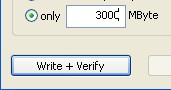 In Data Volume, specify a reasonable limit to test: your card's real capacity is likely to be the lowest possible so try around 2300 MByte. This phase will take about 20 minutes.
In Data Volume, specify a reasonable limit to test: your card's real capacity is likely to be the lowest possible so try around 2300 MByte. This phase will take about 20 minutes.- Click "Write + Verify" and let the test run. Looking at the Writing, you will already give you an idea of the real speed index (2MBytes/s=Class 2, ...)
- When the "Verifying" phase starts, expect to see errors in red as soon as the real capacity is exceeded.
2. Setting the card to its real capacity
- With Partition Wizard Home Edition, select -carefully!- the drive corresponding to your SDcard
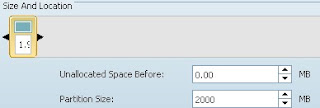 - Delete the whole partition
- Delete the whole partition - Create a new one of 2000MB (1.9 GByte)
- Format to your desired standard
- After checking once more that you didn't wipe your main Hard Disk, click on the "Apply" button to make the change effective.
3. checking the fixed card
- Run either a Surface test from Partition Wizard or use H2testw again to ensure that everything now works as it should.
2GB.jpg)



