There are several ways to install the CWM recovery on your device.
Option 1
An easy way, documented on tabletrepublic.com is using a set of batch files. This method for Elf Novo7 works perfectly for Vi40 too:
- Make sure the ADB drivers are properly installed on your PC (They come with the LiveSuitPack utility).
- Plug the tablet -with Debugging enabled- to your PC
- Unzip the file and execute install_recovery_for_ICS.bat
Option 2
Get the recovery program and scripts from androtab.info/cyanogenmod/allwinner
Look for the "Latest Files" section, and download the A10_Recovery.zip file from the link ClockworkMod Recovery 5 for Novo 7 Advanced.
Install a terminal to execute the script, Android Terminal Emulator from the Play Store is just fine for this.
- unzip the A10_Recovery.zip file on the root of your tablet's sdcard
- launch the terminal and go to your sdcard root, then type
- su <enter>
- sh install-recovery.sh <enter>
Usage:
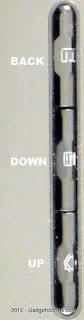 Since the VI40 Elite does not have volume buttons that are part of the standard keys combination to power on your device in recovery mode, you'll need to use a script (sh reboot-recovery.sh provided above)
Since the VI40 Elite does not have volume buttons that are part of the standard keys combination to power on your device in recovery mode, you'll need to use a script (sh reboot-recovery.sh provided above)or any tool on the market such as Quick Boot to do so.
How to navigate:
Your display will be in landscape position, with the 3 hardware buttons on your right.
To navigate UP, use the Home button (the one at the bottom)
To navigate DOWN, use the Menu button (the one in the middle)
To go back...use the back button (the one at the top)
To validate a choice, press the power button briefly
