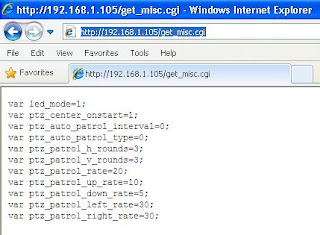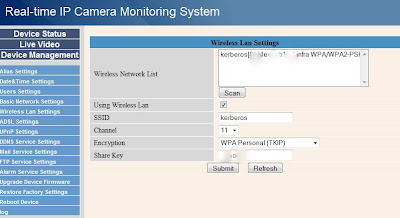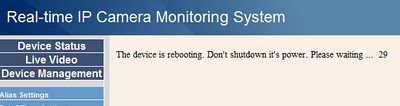Since there is no suitable solution to place one of my FI8908W outside, I decided eventually to go for a proper outdoor IP camera.
So I ordered a FI8904W and decided I'd become a bit more knowledgeable about it by giving it a thorough inspection on arrival.
This camera came with standard 6mm lens (8mm, 12mm and wide-angle 3.6mm are also available according to the description the box)
The manufacturing date is October 2009 so it comes with the firmware 11.14.1.46.
 It also exists in different colours. According to the box, mine is "Coffee".
It also exists in different colours. According to the box, mine is "Coffee".
I ignore what substance you must ingest to see purple coffee, but someone in China's got the secret...
So my first experiment was to see if I could change the lens, with a wide-angle from my 6-lens pack (found at DX). While these lenses leave a unsightly gap in the indoor FI8908W, they fit the FI8904W perfectly.
It is not visible but the front of the camera can be unscrewed to access the lens compartment. It takes some grip but eventually will come off nicely.

Before you go ahead with removing the lens, check first for that tiny screw on the side of the lens base.
See it? It's there to keep the focus locked. You need to release this guy a few turns and then only can you safely unscrew the lens anti-clockwise all the way.
Pay attention not to lose the rubber ring that isolates the lens chamber from the electronic components.
I picked the 2.8mm lens and screwed it in (with the rubber ring) until the focus was ok. I was lucky with this focal but apparently, other don't give good results at all, so you need to experiment.
A quick look inside
Opening the rear part of the camera just requires to unscrew the large hexagonal ring around the wire, then unscrew all 4 small hexagonal screws, which will void the warranty of course (in my case it would cost the price of the camera to ship it back to the reseller anyway...)
What I wanted to find is located on the main pcb: there's a jtag port (marked J2). As for most recent cameras, the pins are no longer present but, with a proper solder, it will be possible to make a serial connection and, if it gets bricked one day, perform the recovery operation previously explained in this article (same recovery files apply).
Below is a comparison between the factory lens and the 2.8mm lens field of vision.
Read More
So I ordered a FI8904W and decided I'd become a bit more knowledgeable about it by giving it a thorough inspection on arrival.
This camera came with standard 6mm lens (8mm, 12mm and wide-angle 3.6mm are also available according to the description the box)
The manufacturing date is October 2009 so it comes with the firmware 11.14.1.46.
 It also exists in different colours. According to the box, mine is "Coffee".
It also exists in different colours. According to the box, mine is "Coffee".I ignore what substance you must ingest to see purple coffee, but someone in China's got the secret...
So my first experiment was to see if I could change the lens, with a wide-angle from my 6-lens pack (found at DX). While these lenses leave a unsightly gap in the indoor FI8908W, they fit the FI8904W perfectly.
It is not visible but the front of the camera can be unscrewed to access the lens compartment. It takes some grip but eventually will come off nicely.

Before you go ahead with removing the lens, check first for that tiny screw on the side of the lens base.
See it? It's there to keep the focus locked. You need to release this guy a few turns and then only can you safely unscrew the lens anti-clockwise all the way.
Pay attention not to lose the rubber ring that isolates the lens chamber from the electronic components.
I picked the 2.8mm lens and screwed it in (with the rubber ring) until the focus was ok. I was lucky with this focal but apparently, other don't give good results at all, so you need to experiment.
A quick look inside
Opening the rear part of the camera just requires to unscrew the large hexagonal ring around the wire, then unscrew all 4 small hexagonal screws, which will void the warranty of course (in my case it would cost the price of the camera to ship it back to the reseller anyway...)
What I wanted to find is located on the main pcb: there's a jtag port (marked J2). As for most recent cameras, the pins are no longer present but, with a proper solder, it will be possible to make a serial connection and, if it gets bricked one day, perform the recovery operation previously explained in this article (same recovery files apply).
Below is a comparison between the factory lens and the 2.8mm lens field of vision.
Night vision (2.8mm):