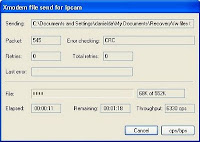This post is just based on the comment #113 left on the popular page "Bring your FI8908W paperweight back to life" so all the credit goes to Eduardo Yoshida.
It describes an alternate method to recover from "Error Web UI '(app_ver = '0 .0.0.0') following a firmware update. In this situation, the Web UI is unavailable for re-flashing and some version of IP Camera Tool will not work well.
If you are unable to access the Web interface of the camera because of an unsuccessful upgrade, you can still perform a downgrade to a functional 'firmware/web UI'.
The only requirement is that it is still possible to execute HTTP commands, even for the command line, which is the method used, and that you know the cam's IP.
1- First of all reset your camera with a clip (holding the reset button for few seconds)
2- Download the program (windows users) "cURL" (see homepage for latest version) which will be used to issue commands and to send files to the camera.
3- Unzip the files into a directory e.g. c:\camera\, and put the files that you would like to send to the camera in the same directory.
4- As the program "IP Camera Tool" might not work too, look in the router which IP using your camera is using. Or use a specific program to scan your network to find out. (Google it)
5- Knowing the IP of the camera, go to the command line prompt and navigate to the directory where you unzipped the CURL proogram and containing the files to be placed in the camera.
e.g. "cd \camera"
6- From within the directory, execute the following commands in order, replacing the [IP] for to camera's IP and replacing the name o files that you want to put in to the camera. For the exemple will be used the firmware "lr_cmos_11_14_1_42.bin' and the WEB UI "2.4.8.11.bin"
Execute the commands in order:
First command:
curl.exe --user admin: --form file=@lr_cmos_11_14_1_42.bin "http://[IP]/upgrade_firmware.cgi"
(Wait for the results of the command, it should be "OK")
Second command:
curl.exe --user admin: "http:/[IP]/reboot.cgi"
(To reboot the cam)
Third command:
curl.exe --user admin: --form file=@2.4.8.11.bin "http://[IP]/upgrade_htmls.cgi"
(Wait for the results of the command, it should be "OK")
Fourth command:
curl.exe --user admin: "http:/[IP]/reboot.cgi"
(To reboot the cam)
THE CAMERA WAS RECOVERED.
by @eduyoshida - eduyoshida.com.br
Read More
It describes an alternate method to recover from "Error Web UI '(app_ver = '0 .0.0.0') following a firmware update. In this situation, the Web UI is unavailable for re-flashing and some version of IP Camera Tool will not work well.
If you are unable to access the Web interface of the camera because of an unsuccessful upgrade, you can still perform a downgrade to a functional 'firmware/web UI'.
The only requirement is that it is still possible to execute HTTP commands, even for the command line, which is the method used, and that you know the cam's IP.
1- First of all reset your camera with a clip (holding the reset button for few seconds)
2- Download the program (windows users) "cURL" (see homepage for latest version) which will be used to issue commands and to send files to the camera.
3- Unzip the files into a directory e.g. c:\camera\, and put the files that you would like to send to the camera in the same directory.
4- As the program "IP Camera Tool" might not work too, look in the router which IP using your camera is using. Or use a specific program to scan your network to find out. (Google it)
5- Knowing the IP of the camera, go to the command line prompt and navigate to the directory where you unzipped the CURL proogram and containing the files to be placed in the camera.
e.g. "cd \camera"
6- From within the directory, execute the following commands in order, replacing the [IP] for to camera's IP and replacing the name o files that you want to put in to the camera. For the exemple will be used the firmware "lr_cmos_11_14_1_42.bin' and the WEB UI "2.4.8.11.bin"
Execute the commands in order:
First command:
curl.exe --user admin: --form file=@lr_cmos_11_14_1_42.bin "http://[IP]/upgrade_firmware.cgi"
(Wait for the results of the command, it should be "OK")
Second command:
curl.exe --user admin: "http:/[IP]/reboot.cgi"
(To reboot the cam)
Third command:
curl.exe --user admin: --form file=@2.4.8.11.bin "http://[IP]/upgrade_htmls.cgi"
(Wait for the results of the command, it should be "OK")
Fourth command:
curl.exe --user admin: "http:/[IP]/reboot.cgi"
(To reboot the cam)
THE CAMERA WAS RECOVERED.
by @eduyoshida - eduyoshida.com.br