Below is a compilation of the frequently asked questions on IP cameras subjects found on this site.
While they initially apply to the model fi8908w from Foscam, they are susceptible to be of interest for other models and brands.
This FAQ is complementing the troubleshooting section present in some manuals, like IPCAM user guide 4.1.2 - mirror
-1-
Q. I can't access to my camera wirelessly!
A. A common mistake is to setup an arbitrary SSID in the wireless settings and expect to connect to the camera from a PC with wifi dongle just by looking for that SSID. In fact, the camera needs to connect to a wireless router to be usable wirelessly, so this SSID field in the camera settings must match the routers SSID. You must enter the appropriate parameters to allow your camera to connect to the router.
A #2. Foscam models usually don't deal well with long/complex (with symbols or accents) SSID's and shared keys, so keep them simple and short, unless you have a FI8918W with a firmware 11.22.2.36 or above.
-2-
Q. No Image: The camera's web page opens but only the controls are displayed and the camera view remains black. Sometimes a message "Disconnected by user" appears.
A.1. This commonly occurs with this kind of AX controls. By default, Internet Explorer security settings prevents unsigned ActiveX controls from being used. You need to enable the option "Download unsigned ActiveX controls" under the security properties of IE. For increased security, add the camera url in the Trusted Sites and change this security parameter only for this zone.
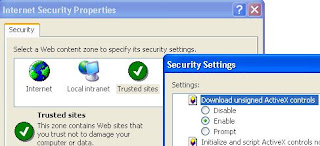
A.2. Another common cause is the Anti-Virus blocking your ActiveX control as well (In my experience Avast would do that without any notification). You need to enter the camera IP address in the appropriate exception field of your anti-virus settings. If it's safe to do so, consider specifying the whole subnet as an exception, so the problem won't come back next time your camera IP address changes.
-3-
Q. Email Alert settings: I can't get the camera to send the emails alerts to my Gmail inbox. Why?
(Getting error: Test ... Failed Can not connect to the server)
A. Gmail requires encryption for its default SMTP server. This is is often not supported by ip cameras. So the solution is to use a non-SSL SMTP server. Many ISP's provide such free SMTP service with no authentication required and that can be used to fill the "SMTP server" field. you can also try this free non-encrypted SMTP address provided by Gmail: gmail-smtp-in.l.google.com
Gmail sender and receiver addresses are independent from the SMTP server used.
FI8918W only: TLS support has been added in fw 11.22.2.36.
-4-
Q. How to prevent the camera from looking at the ceiling after a reboot?
A. The default behavior of a PTZ camera such as fi8908w is to perform an initial rotation when starting. At the end of the boot up test, it returns to a center position that is slightly pointing upward.
In the case of an unexpected reboot, after a power failure for instance, the area that you assumed to be covered by the motion detection will actually no be watched anymore.
To overcome this, you can use the following command so the camera will not move during the reboot phase:
http://IPCamURL/set_misc.cgi?
Update: since firmware 11.14.2.17/WebUI 2.4.8.14, it is possible to set this from the user interface, by clearing the box next to "Go center on boot" in the PTZ Settings section.
-5-
Q. Is it possible to turn off the green led?
A. Yes, it is possible for FI8908W since firmware 11.14.1.43. An option to disable the activity led has been added under the Basic Network settings section.
 -6-
-6-
Q. What does the activity led blinking rates means?
A. There are 3 blinking rates:
Slow blinking: is seen during the boot sequence, while the camera is searching for an network.

Fast blinking: indicates that the camera is connected through the Ethernet port
 Faster blinking: indicates that the camera is connected through Wi-Fi.
Faster blinking: indicates that the camera is connected through Wi-Fi.
The steady green led (no blinking) is something you hope to never see. Check next article.
-7-
Q. Is my ip camera really bricked?
A.The first sign of a bricked FI8908W camera is that it does not perform it's initial rotation at start anymore (unless this was disabled by article #4 above!). Also, if the activity led is lit without blinking. Make sure that the IP Camera tool can't find it anymore whe connected directly to the Ethernet port.
It may have taken a new IP address: On the router, remove its old DHCP fixed address if any, turn off the MAC filtering and see it there is any incoming DHCP request.
In most cases, the camera that got bricked was not a compatible Foscam device. Check posts about Foscam on this blog for indications of a fake or non-compatible camera (sometimes difficult to distinguish).
Best way to brick a camera is to flash it over the Wi-Fi connection. It is highly recommended to always flash the camera through the Ethernet port.
In some cases the camera can be recovered by a last chance operation explained here.
-8-
Q. How to send the camera videostream to VLC player?
A. In Media menu, go to Open Network Stream, then put the following url in the address field:
http://ipcam-url:port/videostream.asf?user=username&pwd=password
If the user and password are not specified in the url, they will just be prompted during the connection.
Note: videostream.cgi can be used instead of videostream.asf but it will only stream video (no sound)
Usage:
/videostream.cgi[?user=&pwd=&resolution=&rate=]
/videostream.asf[?user=&pwd=&resolution=&rate=]
Parameters:
resolution:(8:320*240,32:640*480)
rate: 0-23
0:maximum
1:20 fps
3:15 fps
6:10 fps
11:5 fps
12:4 fps
13:3 fps
14:2 fps
15:1 fps
17:1 fp/2s
19:1 fp/3s
21:1 fp/4s
23:1 fp/5s
Typical url in Firefox or Chrome would look like this:
http://user:password/ipcam-url/videostream.asf?resolution=32&rate=15
Typical VLC command line:
vlc -vvv http:/user:password/ipcam-url/videostream.asf?resolution=32&rate=15
-9-
Q. Internet Explorer 7/8 crashes upon loading the IP Camera interface.
A. This can be caused by the IE8 Data Execution Prevention (DEP). The workaround is to clear the option Tools > Internet Options > Advanced > “Enable memory protection to help mitigate online attacks" in IE settings (Administrator account is required).
-10-
Q. Additional cameras defined are not accessible from the Internet
+-+Microsoft+Internet+Explorer+Screenshot+-+26_04_2010+,+12_17_36.jpg) A. If you intend to access the camera defined in Multi-device settings from the Internet, you need to enter their external url and port that you would use to connect to them individually from the Internet.
A. If you intend to access the camera defined in Multi-device settings from the Internet, you need to enter their external url and port that you would use to connect to them individually from the Internet.
-11-
Q. How to factory-reset my IP Cam?
A. Start with the camera powered off.
Keep the reset button pressed while re-plugging the power cable. Keep the reset button pressed for up to 20 seconds. On a PTZ camera, you know that you can release the reset button when it starts moving and the network indicator starts to blink.
The Foscam camera should now be back to factory default with user "admin" and no password. Since the IP address is reset as well, it may not appear on the network. Use the IP Camera tool to access it.
-12-
Q. No Picture attached in the Email sent by the Alarm function
A. Check the camera Alias under Device Settings. It should be kept short and simple and have no special characters. (Thanks to Matt and Fabrizio)
-13-
Q. No or interrupted Wi-Fi connection
A. A popular cause is the WPA key that is too long. Keep things simple, define a shorter key. In some other cases the internal wiring to the antenna of the IP Camera is faulty and might need to be soldered properly. If you get a consistent connection only when the camera is sitting just beside the router, then this last point might be the problem.
.
Read More
While they initially apply to the model fi8908w from Foscam, they are susceptible to be of interest for other models and brands.
This FAQ is complementing the troubleshooting section present in some manuals, like IPCAM user guide 4.1.2 - mirror
-1-
Q. I can't access to my camera wirelessly!
A. A common mistake is to setup an arbitrary SSID in the wireless settings and expect to connect to the camera from a PC with wifi dongle just by looking for that SSID. In fact, the camera needs to connect to a wireless router to be usable wirelessly, so this SSID field in the camera settings must match the routers SSID. You must enter the appropriate parameters to allow your camera to connect to the router.
A #2. Foscam models usually don't deal well with long/complex (with symbols or accents) SSID's and shared keys, so keep them simple and short, unless you have a FI8918W with a firmware 11.22.2.36 or above.
-2-
Q. No Image: The camera's web page opens but only the controls are displayed and the camera view remains black. Sometimes a message "Disconnected by user" appears.
A.1. This commonly occurs with this kind of AX controls. By default, Internet Explorer security settings prevents unsigned ActiveX controls from being used. You need to enable the option "Download unsigned ActiveX controls" under the security properties of IE. For increased security, add the camera url in the Trusted Sites and change this security parameter only for this zone.
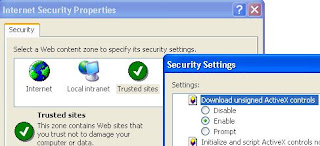
A.2. Another common cause is the Anti-Virus blocking your ActiveX control as well (In my experience Avast would do that without any notification). You need to enter the camera IP address in the appropriate exception field of your anti-virus settings. If it's safe to do so, consider specifying the whole subnet as an exception, so the problem won't come back next time your camera IP address changes.
-3-
Q. Email Alert settings: I can't get the camera to send the emails alerts to my Gmail inbox. Why?
(Getting error: Test ... Failed Can not connect to the server)
A. Gmail requires encryption for its default SMTP server. This is is often not supported by ip cameras. So the solution is to use a non-SSL SMTP server. Many ISP's provide such free SMTP service with no authentication required and that can be used to fill the "SMTP server" field. you can also try this free non-encrypted SMTP address provided by Gmail: gmail-smtp-in.l.google.com
Gmail sender and receiver addresses are independent from the SMTP server used.
FI8918W only: TLS support has been added in fw 11.22.2.36.
-4-
Q. How to prevent the camera from looking at the ceiling after a reboot?
A. The default behavior of a PTZ camera such as fi8908w is to perform an initial rotation when starting. At the end of the boot up test, it returns to a center position that is slightly pointing upward.
In the case of an unexpected reboot, after a power failure for instance, the area that you assumed to be covered by the motion detection will actually no be watched anymore.
To overcome this, you can use the following command so the camera will not move during the reboot phase:
http://IPCamURL/set_misc.cgi?
Update: since firmware 11.14.2.17/WebUI 2.4.8.14, it is possible to set this from the user interface, by clearing the box next to "Go center on boot" in the PTZ Settings section.
-5-
Q. Is it possible to turn off the green led?
A. Yes, it is possible for FI8908W since firmware 11.14.1.43. An option to disable the activity led has been added under the Basic Network settings section.
 -6-
-6-Q. What does the activity led blinking rates means?
A. There are 3 blinking rates:
Slow blinking: is seen during the boot sequence, while the camera is searching for an network.

Fast blinking: indicates that the camera is connected through the Ethernet port
 Faster blinking: indicates that the camera is connected through Wi-Fi.
Faster blinking: indicates that the camera is connected through Wi-Fi.The steady green led (no blinking) is something you hope to never see. Check next article.
-7-
Q. Is my ip camera really bricked?
A.The first sign of a bricked FI8908W camera is that it does not perform it's initial rotation at start anymore (unless this was disabled by article #4 above!). Also, if the activity led is lit without blinking. Make sure that the IP Camera tool can't find it anymore whe connected directly to the Ethernet port.
It may have taken a new IP address: On the router, remove its old DHCP fixed address if any, turn off the MAC filtering and see it there is any incoming DHCP request.
In most cases, the camera that got bricked was not a compatible Foscam device. Check posts about Foscam on this blog for indications of a fake or non-compatible camera (sometimes difficult to distinguish).
Best way to brick a camera is to flash it over the Wi-Fi connection. It is highly recommended to always flash the camera through the Ethernet port.
In some cases the camera can be recovered by a last chance operation explained here.
-8-
Q. How to send the camera videostream to VLC player?
A. In Media menu, go to Open Network Stream, then put the following url in the address field:
http://ipcam-url:port/videostream.asf?user=username&pwd=password
If the user and password are not specified in the url, they will just be prompted during the connection.
Note: videostream.cgi can be used instead of videostream.asf but it will only stream video (no sound)
Usage:
/videostream.cgi[?user=&pwd=&resolution=&rate=]
/videostream.asf[?user=&pwd=&resolution=&rate=]
Parameters:
resolution:(8:320*240,32:640*480)
rate: 0-23
0:maximum
1:20 fps
3:15 fps
6:10 fps
11:5 fps
12:4 fps
13:3 fps
14:2 fps
15:1 fps
17:1 fp/2s
19:1 fp/3s
21:1 fp/4s
23:1 fp/5s
Typical url in Firefox or Chrome would look like this:
http://user:password/ipcam-url
Typical VLC command line:
vlc -vvv http:/user:password/ipcam-url
-9-
Q. Internet Explorer 7/8 crashes upon loading the IP Camera interface.
A. This can be caused by the IE8 Data Execution Prevention (DEP). The workaround is to clear the option Tools > Internet Options > Advanced > “Enable memory protection to help mitigate online attacks" in IE settings (Administrator account is required).
-10-
Q. Additional cameras defined are not accessible from the Internet
+-+Microsoft+Internet+Explorer+Screenshot+-+26_04_2010+,+12_17_36.jpg) A. If you intend to access the camera defined in Multi-device settings from the Internet, you need to enter their external url and port that you would use to connect to them individually from the Internet.
A. If you intend to access the camera defined in Multi-device settings from the Internet, you need to enter their external url and port that you would use to connect to them individually from the Internet.-11-
Q. How to factory-reset my IP Cam?
A. Start with the camera powered off.
Keep the reset button pressed while re-plugging the power cable. Keep the reset button pressed for up to 20 seconds. On a PTZ camera, you know that you can release the reset button when it starts moving and the network indicator starts to blink.
The Foscam camera should now be back to factory default with user "admin" and no password. Since the IP address is reset as well, it may not appear on the network. Use the IP Camera tool to access it.
-12-
Q. No Picture attached in the Email sent by the Alarm function
A. Check the camera Alias under Device Settings. It should be kept short and simple and have no special characters. (Thanks to Matt and Fabrizio)
-13-
Q. No or interrupted Wi-Fi connection
A. A popular cause is the WPA key that is too long. Keep things simple, define a shorter key. In some other cases the internal wiring to the antenna of the IP Camera is faulty and might need to be soldered properly. If you get a consistent connection only when the camera is sitting just beside the router, then this last point might be the problem.
.
