Although they're hard to brick, some operations may sometimes produce similar symptoms.
While your camera still works, do this...
A wise precaution to be ready in case of trouble is to perform the following backup of the camera:
- Save your settings
In Control Panel > Device Settings, click the Download button in front of Backup
- Save your firmware via FTP
With a FTP client like Filezilla, download the www and app folders from your camera.
That set of files will be your best recovery option if something ever goes wrong.
- Last but not least: make a backup of your board.dat (aka "license file") by using the url
http://<cameraIP>/board.dat
Read this post to learn more about this important file.Sometimes, the camera just looks bricked, check for port 81!
When a firmware upgrade is performed, it sometimes reset the camera to its default with may become inaccessible through its usual URL.
Remember that factory default for HTTP port on that device is not 80 but 81.
The "Master" IP Camera utility remains the easiest way to find the camera, but checking the router's table for recent additions or using a network scanner like Overlook's Fing are valid methods. Consider also that the camera may become invisible to you if its default subnet was different than yours.
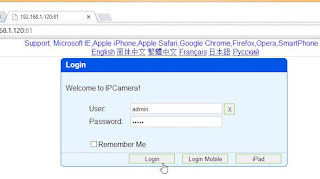 The default password and url are printed on the sticker on the base of the camera. The admin password is generally just "admin".
The default password and url are printed on the sticker on the base of the camera. The admin password is generally just "admin".If the camera can't be reached from a browser...
If there's no HTTP service running, generally the FTP service is still up. Then a backup made previously or obtained from someone else (always prefer the first method!) can be uploaded to the camera.
The default FTP account can be MayGion with password maygion.com or admin/admin, depending the versions.
Once the www and app folders have been fully restored, unplug the power from the device and re-plug it.
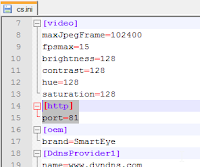 Upon rebooting, the IP Camera Tool should see your camera. If it was restored from a personal backup, your settings and your admin password should be back. If it came from another source, it may contain some customization (port, password, ...). You can restore the factory setting by keeping the Reset button pressed for more than 5 seconds. While there was a hole for a reset button at the bottom of my camera, it was in fact located at the back, below the SD card slot.
Upon rebooting, the IP Camera Tool should see your camera. If it was restored from a personal backup, your settings and your admin password should be back. If it came from another source, it may contain some customization (port, password, ...). You can restore the factory setting by keeping the Reset button pressed for more than 5 seconds. While there was a hole for a reset button at the bottom of my camera, it was in fact located at the back, below the SD card slot.As a precaution, once you recovered a functional camera via FTP, it would be wise to apply an normal update (bin files) from the camera Control Panel > Update Software (app.bin) and Update WebPage (www.bin), and then reset the settings using the button in Device Settings to ensure a clean start.
Where to get the recovery files
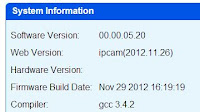
As suggested earlier, a personal backup is your safest option. If there's none, someone can provide you with his files. That's what I do below (-:
I made a clean Recovery Pack (+ mirror) containing:
File to upload via FTP (all default settings)
Firmware files for normal update from the UI.
Instructions document (howTo.txt)
All based on the official update 05.20 published by CyberNova.
ocx2.exe (normally located under the www folder) and IPCamTool.exe (IP Camera finder)
They can be downloaded separately (+ mirror)
What if nothing above worked ?
In the cases above, the camera was never really bricked, and no matter how hard I tried, I could not yet make mine unrecoverable. If nothing above worked, you may then have a truly bricked device and should contact the manufacturer directly. Your luck is that both Cybernova and Dericam do reply to emails! Tried and tested both.
There's also now an updated version for Maygion repair tool on Dericam web site.


