Ulefone Be Touch 2: October OTA Disaster
 The latest update 20151012 for Ulefone Be Touch 2 seems to bring more problem than it resolves.
The latest update 20151012 for Ulefone Be Touch 2 seems to bring more problem than it resolves.It is intended to add only a few gimmicks and no real improvement, but in fact, the changelog is much bigger than expected...
The official 20151012 update changelog for Ulefone Be Touch 2 is as follow:
1. Improve battery life by optimizing battery consumption and indication.
2. Lift max volume in earpiece.
3. Add U-launcher which can be applied under “Home” settings.
4. Add U-browser.
5. Delete Ulefone website and facebook page from app drawer.
Small Update...Big Disaster!
1. Wi-Fi turns off with screen regardless of the "Keep Wi-Fi on during sleep" option.
2. Continuous ring on incoming calls, requires battery removal,
3. Difficulty to answer incoming calls
4. Mixed reports on finger scanner improvement
5. Apps launch automatically after their installation
6. Antivirus scan may reveal a banker trojan in U-browser.
What was really expected and did not change:
1. Still no real Android 5.1, in reality it is 5.0.0_r2! (build ID is LRX21M)
2. Proximity sensor still stops working randomly
3. Proximity sensor calibration problem (temporary workaround here)
4. No significant improvement to the battery life.
5. Slow-motion video playback still not working.
6. Hall sensor still not operational.
7. Stagefright vulnerability
After taking the "smart" out of smartphone, this update, to some extend, the device doesn't even qualify as a phone either (as it does not behave normally on voice calls)
Obviously this update was rushed (although it took almost 5 months to get there!!) to reassure the increasingly angry "Be Touch 2" customers who rightly feel they've been forgotten already with the Paris being all the rage for Ulefone!
My humble advice...skip this update! Wait for a real one (if ever)!
Ausdom A261 UHD Dash Cam review
 The Ausdom A261 is a complete dash cam product based on the famous A7LA50/OV4689 winning team and a built-in GPS.
The Ausdom A261 is a complete dash cam product based on the famous A7LA50/OV4689 winning team and a built-in GPS.Highlights:
Video Resolution :
2304x1296 30P 16:9 / 2560x1080 30P 21:9 1920x1080 45P 21:9 / 1920X1080 30P 16:9 HDR 1920X1080 30P 16:9 / 1280X720 60P 16:9; 1280X720 30P 16:9
Image Resolution : 4M (2688×1512)
F/2.0 6G heat resistant lens, 130 degree view angle
 Support auto power on / off
Support auto power on / offSupport night vision / motion dection / loop recording / G-sensor
Support up to 64GB microSD (tested and works)
2 inch TFT screen
Chipset: Ambarella A7LA50
Sensor: OV4689
Battery: 250mAh, rechargeable
Mounting: Suction cup with T-slot fixing
LDWS/FCWS, Parking mode
 |
| 83.99$/75€ at Gearbest.com |

Unpacking and product design:
Unlike Dome with their huge range of models and variants, Ausdom focuses on a selection of models but with special care to the details.
The neat packaging announces already something superior.
It contains the A261 unit, 1 Car Charger, 1 Mount Bracket, 1 USB Cable, 1 Power Cable, and the User Manual.
The camera compares in shape with a HP F500G or Transcend Drive Pro 220 and the only thing cheaper here is the price.
On one side is the power button and the MicroSD card slot, on the other, a Mini-HDMI, a micro-USB connector and a reset button. The back side has a 2"/5cm TFT screen with 4 buttons.
The UP button also allows to mute the microphone or to switch to the HDR mode resolution (long press) and the DOWN button doubles as a SOS button (to write-protect the current recording segment). The available functions are clearly displayed on screen above each button.
The T-slot on the top makes it easy to attach and remove from the suction cup bracket.
Firmware: CAR DV 50 ARAK150718A
All the functions provided by the Ambarella chipset are available from the menu. The interface supports English and Russian only.
While the "beep sound" can be muted in the settings, the loud Ambarella jingles can't, and there's no volume setting available.
GPS:
 An embedded GPS can be a challenge for some manufacturers, but Ausdom did a great job. The A261 gets the fix in a matter of seconds (less than 15). For instance, the CDV300X -also with embedded GPS- needs up to 4 minutes. The time setup needs however to be visited to specify the right time zone.
An embedded GPS can be a challenge for some manufacturers, but Ausdom did a great job. The A261 gets the fix in a matter of seconds (less than 15). For instance, the CDV300X -also with embedded GPS- needs up to 4 minutes. The time setup needs however to be visited to specify the right time zone.
Battery life:
250mAh battery gives an appropriate autonomy to the camera so it can be used outside the car. Unlike other models tested that turn off due to empty battery shortly after being disconnected, this one gives about 8 minutes of recording time and 15 in standby on paper. I actually got 25 minutes of mixed use with motion detection activated.
The 4mpix sensor takes good snapshots but unlike the video, is not dewarped.
A real user manual:
The user manual is above average and deserves to be mentioned. The 9 pages cover many points that others don't bother explaining, like how to properly calibrate the LDWS/FCWS.
In addition to English, there are translations French Russian German Spanish and Italian.
In addition to English, there are translations French Russian German Spanish and Italian.
Audio and Video Quality:
Coupled with the Ambarella A7LA50 chipset, the 4 Mpix OV4689 sensor supports LDWS, HDR and Dewarping.
The audio quality is excellent with no interference. The microphone proved to be sensitive enough to catch clearly a conversation from outside the car with the engine running.
The audio quality is excellent with no interference. The microphone proved to be sensitive enough to catch clearly a conversation from outside the car with the engine running.
Video player:
The mini-CD provided contains a "GPS Player" software for Windows. It is quite basic and very slow at loading the videos. FHD files would eventually play but any UHD file will crash the player.
 The popular Registrator Viewer, as always, is a preferable alternative, but it has a strange bug, translating the speed from this camera as twice the actual value.
The popular Registrator Viewer, as always, is a preferable alternative, but it has a strange bug, translating the speed from this camera as twice the actual value.Ausdom encodes the GPS data in movLogDVR format (most others makes use movMap800 or movDOD_D) which is stored in a displayable subtitle track. This allows to see right values with VLC or MPC and confirms that the camera is not in cause.
Workaround: Export and re-attach the GPS track. It will then display the right speed.
Conclusion: The Ausdom A261 succeeds where many others fail.
I've been reviewing a lot of dash cams lately and this Ausdom camera is a refreshing change.
It demonstrate how good a car camera can be when it's designed the right way.
It demonstrate how good a car camera can be when it's designed the right way.
The A261 is a high quality product in every aspect: packaging, camera, accessories, and documentation. Their other products are highly rated in the user reviews so this dash cam is in line with the company's quality standards.
For me, the dream dash cam would be this A261 in the wedge shape adopted by A118 and CDV300X, but otherwise I can fault it on any point.
The Ausdom A261 is highly recommandable and competitively priced at 83.99$/~75€ at Gearbest.com
Good:
- A7LA50/OV4689 for high quality UHD picture
- Good audio recording quality and sensitive microphone
- Good audio recording quality and sensitive microphone
- Fast and accurate embedded GPS
- Clear and complete documentation
- Great design, interface easy to use with direct access to the most used functions.
- Nice looking/quality feeling for both packaging and product
- Battery life gives up to 25 minutes of use.
- Battery life gives up to 25 minutes of use.
Not so good:
- "GPSPlayer" software provided is useless, prefer Registrator Viewer.
- No audio volume setting
- Ambarella jingles cannot be muted
Product page
Ausdom forum
User manual
Look-alikes:
Transcend Drive Pro 220 (FHD+GPS+WiFi)
Garmin 20HD (FHD+GPS)
HP F500G (FHD+GPS)
Special thanks to Lindell @ GearBest for providing this sample.
Workaround for failed Als_ps calibration
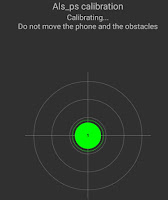 If your Android phone keeps the screen off when taking it away from your hear, the proximity sensor doesn't do its job properly.
If your Android phone keeps the screen off when taking it away from your hear, the proximity sensor doesn't do its job properly.The following solution worked consistently for me.
I've seen this recently with Mediatek-based phones produced by Alps (Elephone, Ulefone, ...) and it seems that many other phones are affected by a bug with the proximity sensor.
The symptom:
After a time of normal operation (phone turns the screen off during a call and restores it once away from your face) , the proximity sensor suddenly stops working and the screen remains off.
The normal corrective operation is to go to Display setting, and run the "Proximity Sensor Calibration". In many cases, the calibration fails with an error like "als ps calibration failed"
In most cases, the proximity sensor hardware is fine but somehow, the calibration values gets messed up at some stage, obviously because a software bug.
Note: the solution below does not prevent the problem from re-occurring ut provides a temporary solution until Mediatek comes up with a real bug fix.
First think to do: Verify that the Proximity Sensor works
This can be done via the the Engineering mode.
The right code to dial varies within the models. The one below is for the MTK 6752 phones:
*#*#3646633#*#*

Once in the Engineer Mode screen, go to Hardware Testing > Sensor > Light/Proximity Sensor > PS Calibration.
Although this different calibration screen would seem like a alternative to the main one, it didn't fix any problem back in Android. At least you can see the "PS" value changing is real time by waving your hand over it: that means the sensor is ok.
Now try this workaround:
The method below basically consist in ... doing the opposite of the on-screen instructions!
You may need to re-try a few times, but I now manage to have it working consistently within maximum 3 attempts.First of all, go to the Proximity Sensor Calibration in the Display settings:
Step #1, "Retrieving effective parameters":
What the instructions say: "remove objects in front of distance sensor"
What you should do: Keep it well covered during that phase (while it counts from 1 to 3).
Covering and uncovering the screen a few times during that phase may also work.
Step #2, Calibrating...
What the instructions say: "place objects in front of the distance sensor"What you should do: Don't cover it.
If all goes well, the screen should show a countdown from 3 to 1, which indicates that the calibration process succeeded.
The last screen allows to test the brightness varying with proximity.
Further sensor tests can be done with apps like CPU X or Phone Tester.
The phone screen should now behave normally during phone calls...at least for a while...
Subscribe to:
Comments (Atom)














